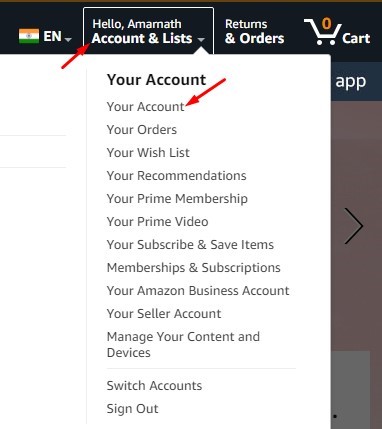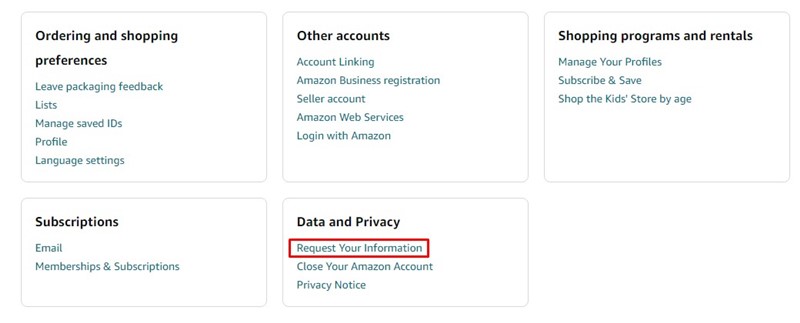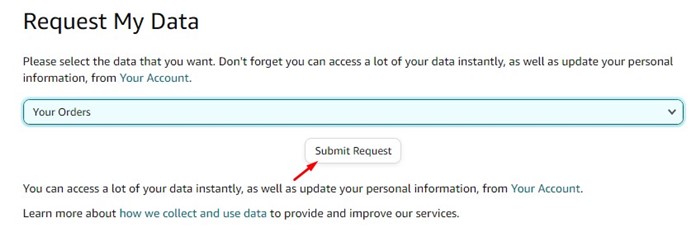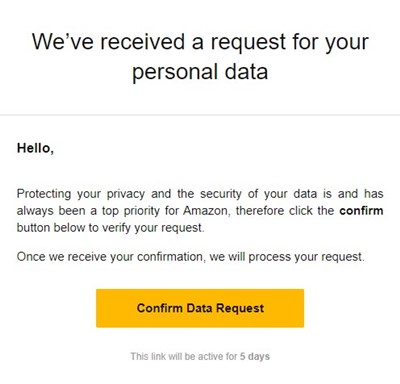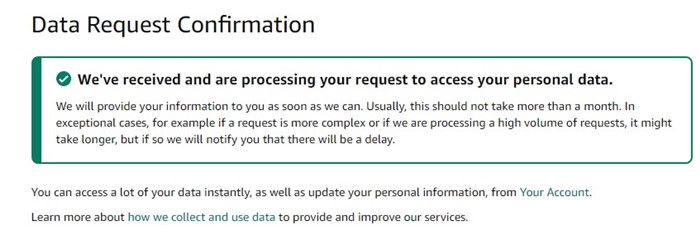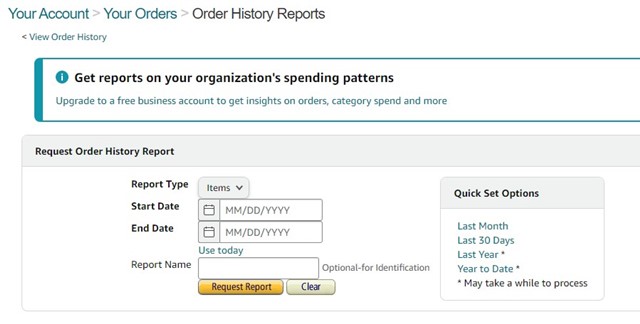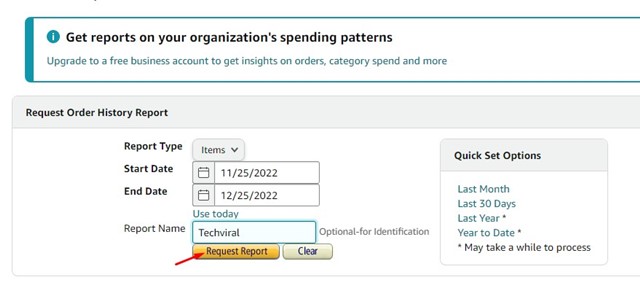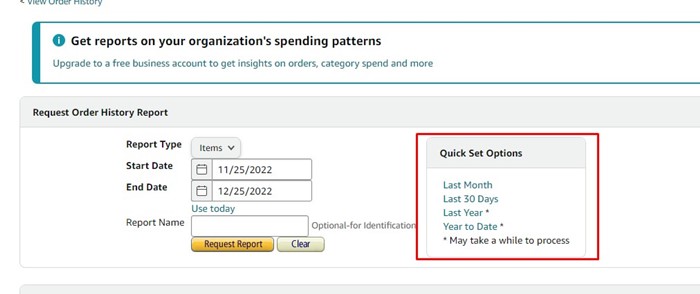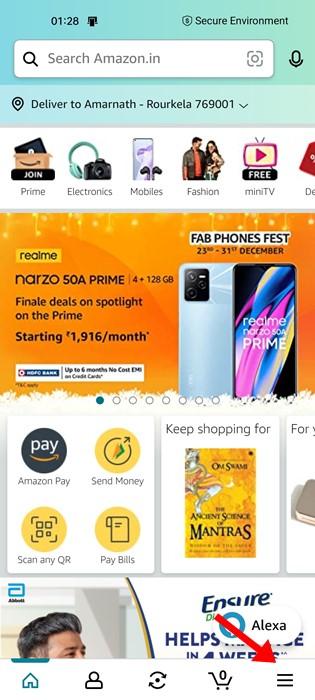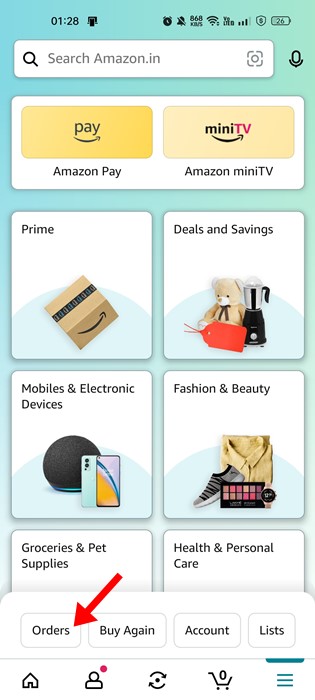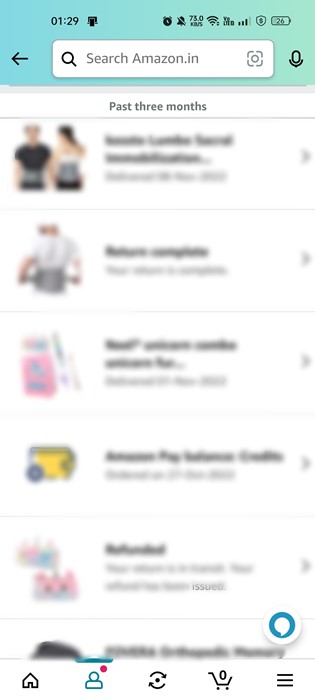Now, click on Account & Lists in the top-right corner.
From the list of options, select ‘Your Account‘.
On the Your Account screen, find the Data and Privacy section. Click on the Request Your Information link.
Next, click on the Request My Data drop-down and select ‘Your Orders‘. Once done, click on the Submit Request button.
First, open your favorite web browser and follow this link.
Next, select the Start and End date. Once done, you can set the Report name and click on the Request Report option.
Next, tap on the hamburger menu at the bottom-right corner.
On the menu page, tap on Orders at the bottom.
Once downloaded, the report will be available in CSV format. Hence, you will need Microsoft Excel, Apple Numbers, or any other spreadsheet software on your computer to view it. The order history report will have your Order Date, ID, Product Name, Category, and ASIN/ISBN code.