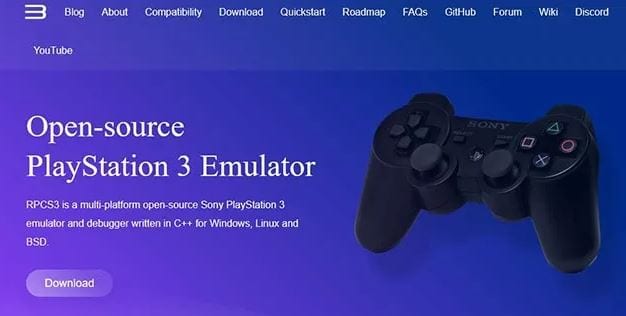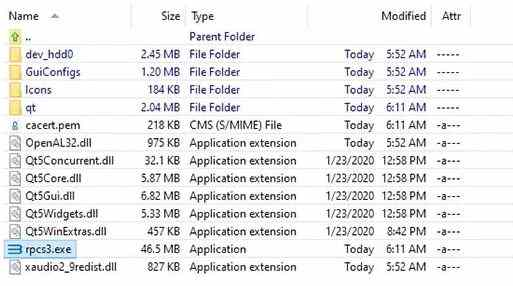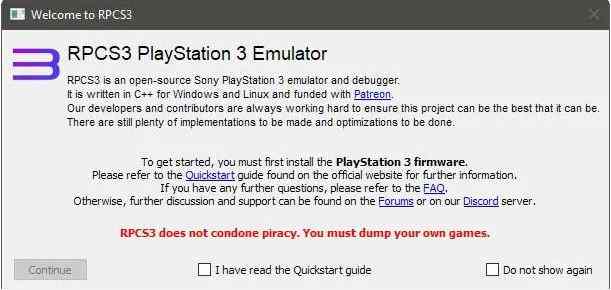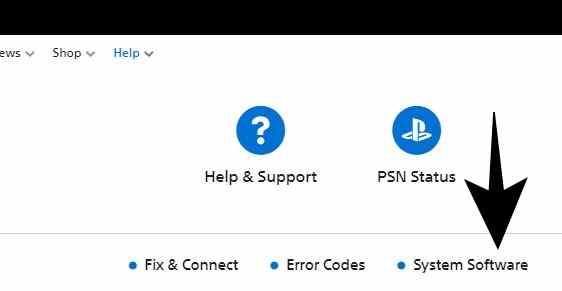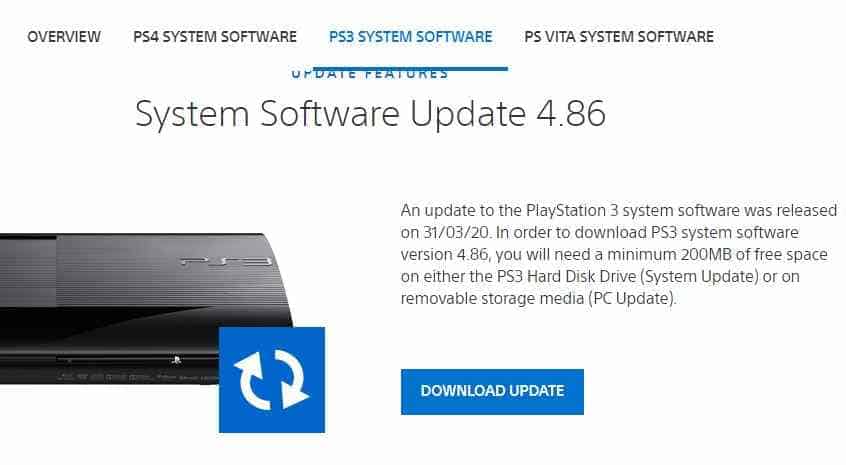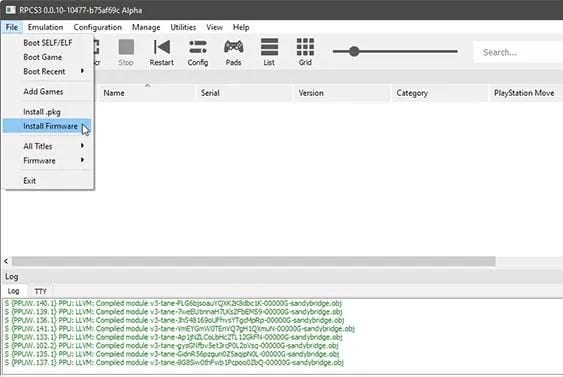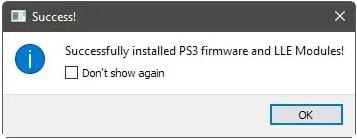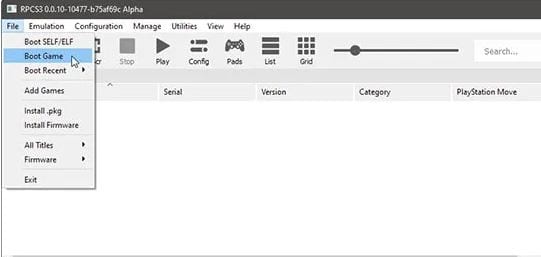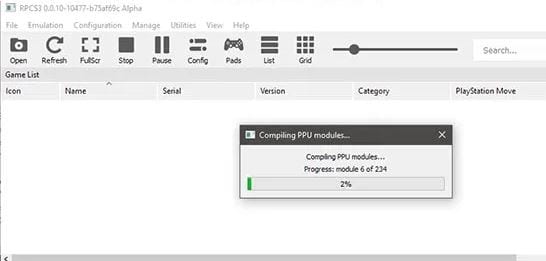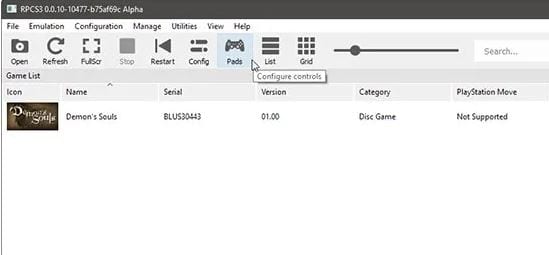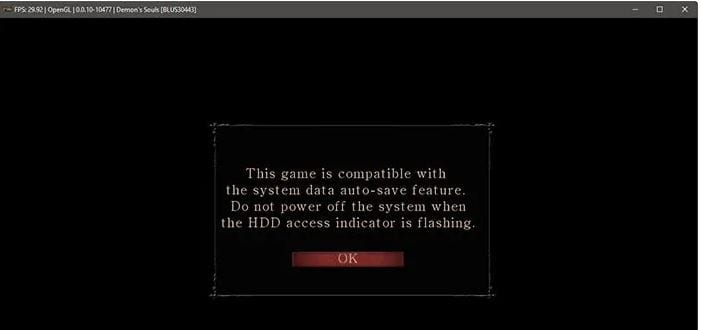We can download an Emulator on a PC and then play PS3 games. Just like we do for apps to use on our PC or Laptop, the same thing we will do for PS3 games also. However, the emulators which we use are different. For PS3, we will download an emulator called RPCS3. It is a PS3 emulator that lets you play PS3 games on your PC. So, let’s get started and download the emulator.
About RPCS3 Emulator
People thought playing PS3 games on PC would be impossible, but thanks to the RPCS3 emulator. RPCS3 is an open-source PC emulator for PlayStation 3. With the help of this emulator, you can play your favorite PS3 games on your Windows PC. Now, let’s see how you can download the RPCS3 emulator and play PS3 games on a PC.
How to Download and Install RPCS3 Emulator?
RPCS3 emulator is available for Windows and Linux. However, the setup process is almost the same for all the supported OS. Here we will show you the setup process for Windows PC. Steps to download the RPCS3 emulator:
First of all, open a browser on your Windows PC Visit the official website of RPCS3. Scroll down and click on download for Windows A ZIP file will be downloaded Extract the downloaded ZIP archive After extracting the file, double-click the rpcs3.exe file and run the emulator. It doesn’t need any installation process.
Initial Setup of RPCS3
Once you run the emulator, there will be a pop-up window that says, check out the Quickstart guide and learn how to use it. Continue with that and proceed.
Regularly, RPCS3 exchanges information with the official site. So, if you are not updated, allow the emulator to update its data. RPCS3 emulates the hardware of PlayStation 3 and not the software. So, if you want to update the software, you have to download the original software you use on the actual console to correct it. You can download the firmware by following the steps:
First, visit the official website of PlayStation. At the top-left menu, click on “Help.“ There select “System Software” from the list. There you will see all the firmware for all consoles in PlayStation. Here choose “PS3.“ Scroll down “PS3 System Software Update“ Click on Agree and Download now. Now, go to RPCS3 select “File > Install Firmware” Select the firmware which you have downloaded from the PlayStation site Wait for a while for RPCS3 to install all the important files. Once the process is completed, the emulator will inform you.
More Configurations
RPCS3 emulator supports both the games based on digitally-downloaded games in PKG files and disc-based games in ISO or uncompressed-folder format. So, if you want to run a game in PKG format, then follow the steps given below:
First, install the PKG format game by selecting “file.“ Then click on install .pkg A list of RPCS3 game list will appear. From the list, you can launch the game with a double click.
Disc-based games Boot the disc-based games directly from the “Boot Game”. And then choose the ISO or folder. It also needs installation, but you can do it through the emulated PlayStation 3 interface.
Booting a game for the first time, the RPCS3 emulator will compile a few more files to run. You have to do this process once per game.
Next, to configure the controls of the emulator, click on Pads. You can also use keyboard input, but using the controller to play games will be better.
At the top left menu, click on “Handlers,” select “DualShock 3” or “DualShock 4,” and connect the controller to the PC. Other controllers like Xbox and “XInput” are also supported. With the controller you have connected, check out if it’s detected.
At last, click on your game and start playing. So, this is how you can play PS3 games on your PC with the help of the RPCS3 emulator.