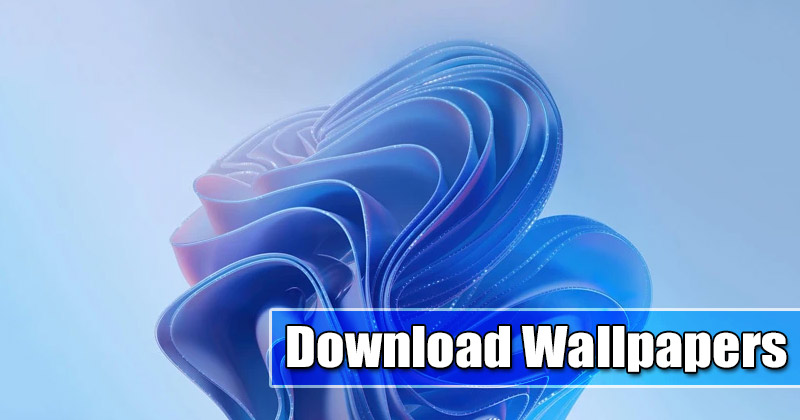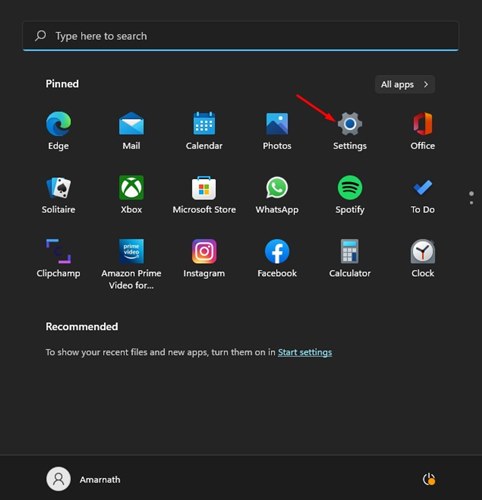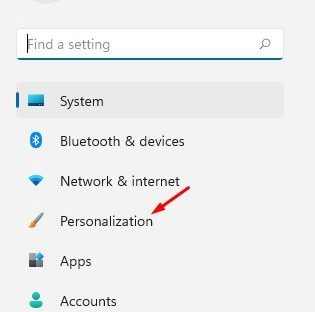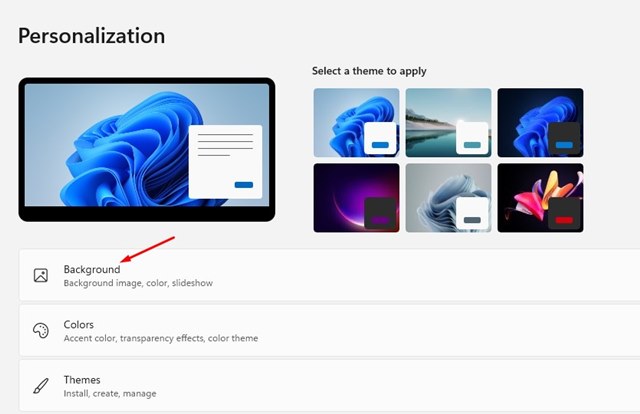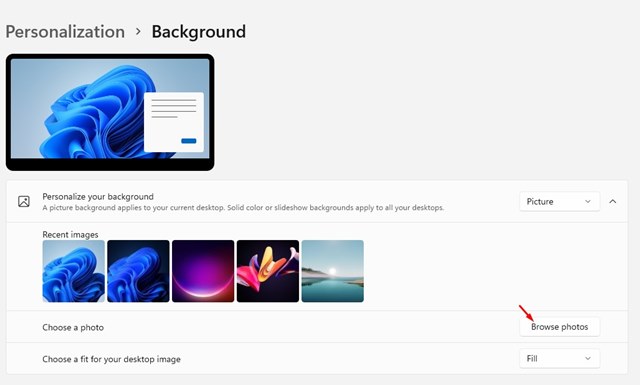You can take Windows 365 as simple virtualization or remote access software you have used on your computer. Both Windows 10 and Windows 11 PC/Laptops are compatible with Cloud PC, and the desktop feed can be streamed to other devices running on Linux, Android, macOS, or iPadOS. According to Microsoft, Windows 365 is a cloud-based service that automatically creates a new type of Windows Virtual machine for your end-users. Each Cloud PC is assigned to individual users, and it acts as a dedicated Windows device. The Windows 365 cloud PC will provide the productivity and collaboration benefits of Microsoft 365. Thanks to Windows 365, you can access self-configured or self-hosted Cloud PCs from their Windows 11 PC. In fact, Microsoft is planning to integrate the Microsoft 365 option directly on the Task View of Windows 11, which would allow users easily switch between their Windows 11 device and Cloud PC. Microsoft has also introduced a bunch of new wallpapers for the Cloud PCs that were created via Windows 365. You can download and use those wallpapers on your Windows 10 and Windows 11 PC. All of the Wallpaper was available in high-resolution and will fit in every display.
Windows 365 Cloud Wallpapers
Well, the Windows 365 includes the same wallpapers you find on Windows 11 – the Bloom wallpapers. However, the Bloom wallpapers of Windows 365 received a visual overhaul and have different colors. Also, a Reddit user – Mostafa_Walid has created a darker variant of Windows 365 bloom wallpaper that suits well with the dark mode. Below, we have shared all available Windows 365 wallpapers that you can download and use.
Download Windows 365 Cloud Wallpapers
Below we have shared the preview of the images that you will get. Please don’t download the previews as they are not of original quality. To get the high-resolution wallpapers, you need to download them from the links we have shared. Download Windows 365 Wallpapers – Google Drive Download Windows 365 Wallpapers – Google Photos All of the wallpapers shared on the download file are available in high resolution. You can use them on your Windows 10 and Windows 11 computers or laptops. Also, the Windows 365 wallpapers will fit well on big displays.
How to Apply these Wallpapers?
If you wish to apply Windows 365 Cloud wallpapers on your Windows 10 or Windows 11 device, you need to follow some of the simple steps we have shared below.
First of all, download the wallpapers from the link we have shared. Once downloaded, put all wallpapers in a folder.
Now, click on the Windows 11 Start button and select Settings.
On the Settings app, click on the Personalization option as shown below.
On the right, click on the Background option as shown below.
Now click on the Browse photo option as shown below and select the Wallpaper you have downloaded.
That’s it! This is how you can set Windows 365 Wallpaper as your desktop background. We have shared a total of five wallpapers. You can download these wallpapers and apply them to your Windows 10 or Windows 11 computer/laptop. I hope this article helped you! Please share it with your friends also. If you have any doubts related to this, let us know in the comment box below.
Δ