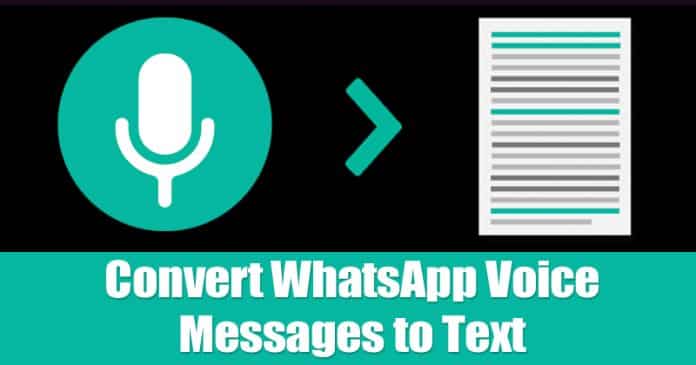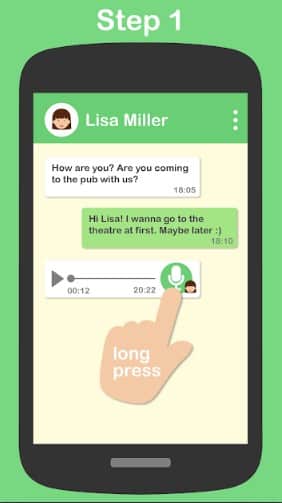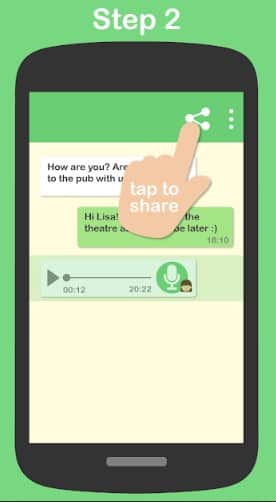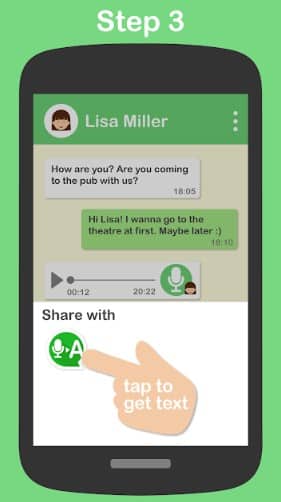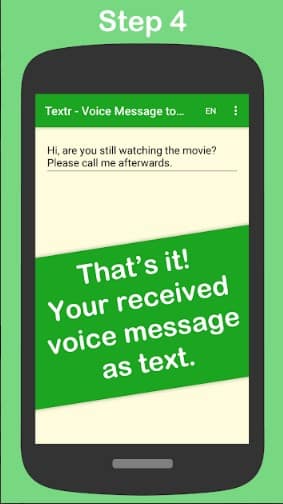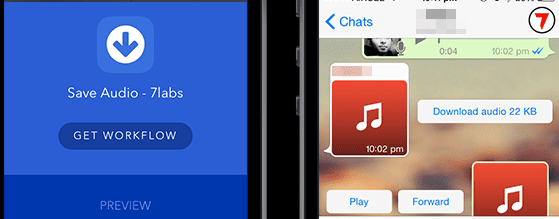One of the key features of WhatsApp is voice messages. Yes, the app lets you send voice messages to your contacts. However, there are times when we just want to convert those voice messages to text. The reason could be anything behind it like you are one a public, or you don’t have earphones, etc.
Convert WhatsApp Voice Messages to Text
So, whatever might be the reason, you can always choose to convert WhatsApp’s voice messages to text. For that, you need to install some third-party apps. So, in this article, we have decided to share two working methods to convert WhatsApp Voice messages to text in 2020.
Using Transcriber for WhatsApp
Well, Transcriber for WhatsApp is one of the popular Android apps to convert WhatsApp voice messages to text. Here’s how to use Transcriber for WhatsApp in 2020. Step 1. First of all, you will have to download & install Transcriber for Whatsapp. Step 2. Once downloaded, open the Whatsapp on your device and then open the chat where you wish to convert the voice message into text. long press on the voice message Step 3. There would be a number of options arising after you long-press over the voice message and from those options you need to tap on the Share option. Step 4. From the list that appears for sharing of the voice file just select the Transcriber option. The app will then automatically convert the voice file to text and then show it to you on the screen. There will be nothing else you will have to do! That’s it! You are done. This is how you can use transcribe for WhatsApp to convert voice messages into text.
Using Textr
Just like Transcriber for WhatsApp, Textr is another best Android app that can be used to convert voice messages into text. Not just WhatsApp, but it can also convert voice messages received from any other social networking or instant messaging apps. Step 1. First of all, download & install Textr on your Android smartphone. Once installed open the app and grant all permissions. Step 2. In the next step, open WhatsApp and long press on the voice message which you want to convert to text. Step 3. Now, tap on the Share button as shown on the screenshot. Step 4. In the next step, you need to select Textr from the share menu. Step 5. Now wait for few seconds and Textr will convert the voice message into the text. That’s it, you are done! This is how you can use Textr to convert voice messages into text. If you have any other doubt, let us know in the comment box below.
Convert Voice Message To Text On iOS
If you are an iOS user, then you need to use the app called ‘Audio to text For WhatsApp’. The app converts voice messages into text in just a few seconds. Step 1. Download and install Audio To Text For WhatsApp on your iPhone. You could find this app easily in the store or even on the internet so just go ahead and download it to your device. Step 2. Simply select the Voice Message from the Whatsapp and just share it with the Audio To Text app you have installed. You will be redirected to the text form of the message so that you can be able to easily read it out. So, this article is all about how to Converting Voice Messages to text in 2020. I hope this article helped you! Share it with your friends also.
Δ