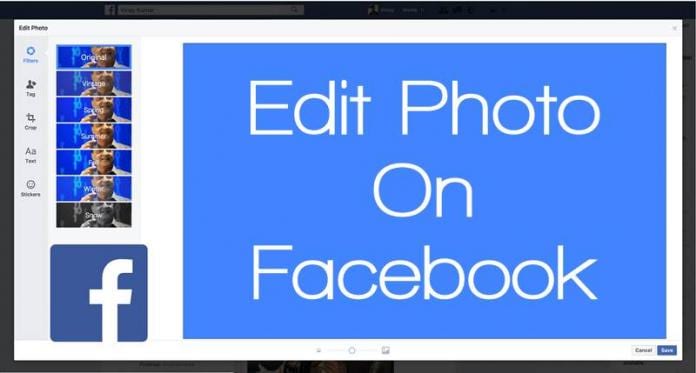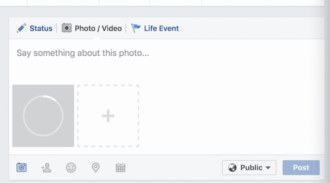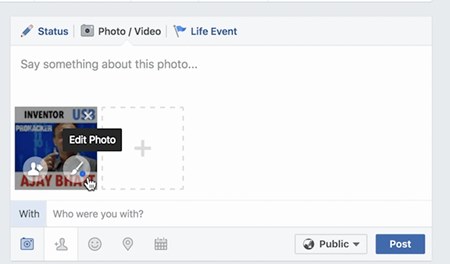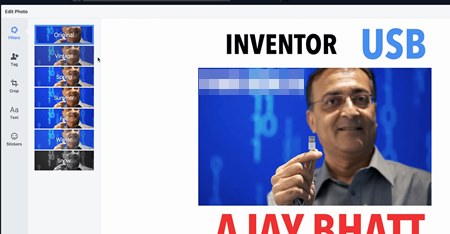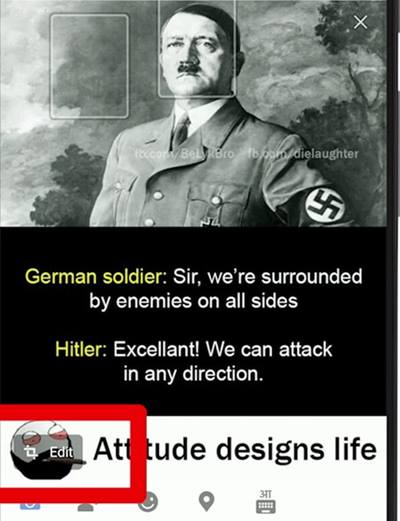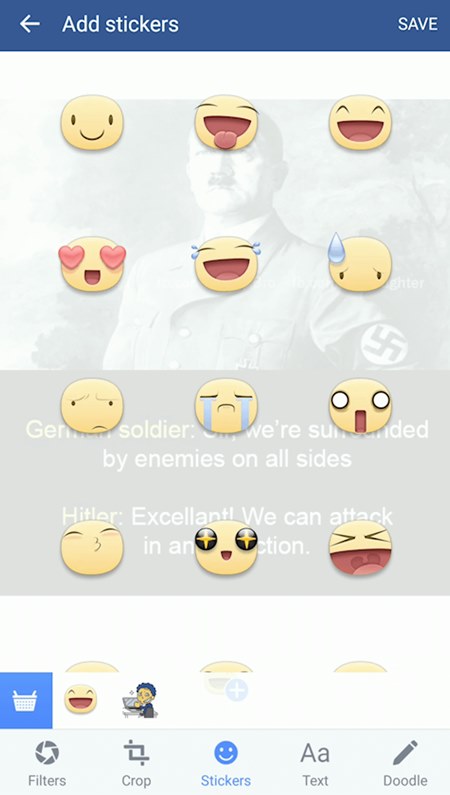How to Edit your Photo on Facebook Website and App
The method is quite simple and easy and you just need to follow the simple guide that we are going to discuss right below. So have a look on below two ways to proceed.
1. Using Facebook Website:
#1 The very first thing that might sound very confusing but you will have to do it, just upload your Photo to the Facebook. #2 Now you can find up the option named Edit photo under that uploaded photo that you can only see as you have uploaded the photo. Click on that option to open up the Photo Edit wizard on the Facebook website. #3 Now inside that edit wizard, you can find up many different tools and the effects also that you can apply on your pics, just make up the changes to your photo and then after you have done all the enhancements click on the “Save” option from the bottom of the wizard. This will replace up your Uploaded image style and look to that you have actually added in the wizard.
2. Using Facebook Mobile App
You can do the changes on the Facebook Android App only if your device is running the latest version of the app, just check it up first. #1 Load up the App and then tap on the “Photo” button from the options that you could see on the top of the screen. This will launch up all images from your mobile drive, just choose up the one that you wish to edit on facebook app and post it there on your timeline. #2 Tap on the “Done” option from the above of the screen after making the selection and then you will be landed onto the Edit screen from where you can easily apply various effects to your photo, add stickers, doodle etc. #3 Do whatever you wish to do with your pics and then after you are over you can save your photo and post it to your Facebook by tapping on the “Save” button. That’s all! And this was the easy method through which you can actually edit images within Facebook App or the website same like it can be done in Instagram. Just apply up to the effects or the basic adjustments directly from the Facebook and then post it quickly to your Timeline or add it as your profile image. This could amazingly help you up in saving lots of time sometimes so just get and know it by trying the method yourself.