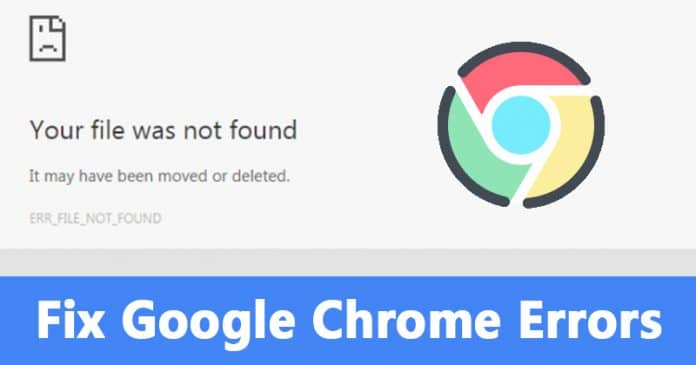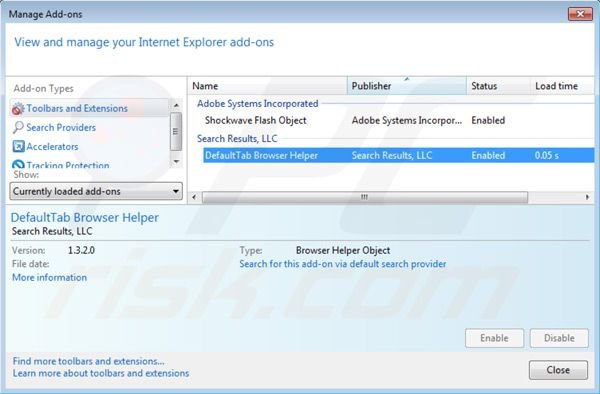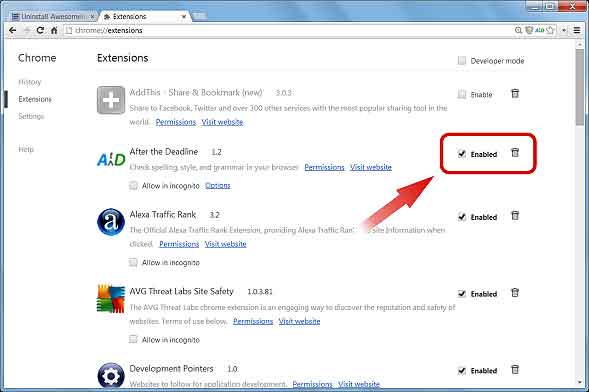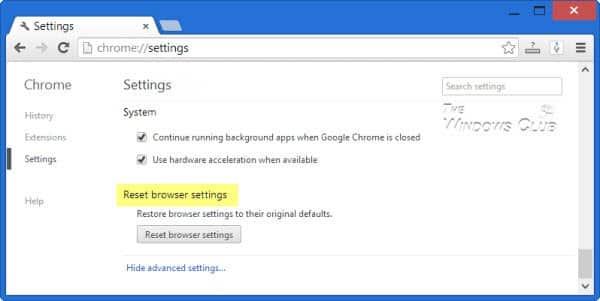What is Error 6 (net::ERR_FILE_NOT_FOUND) error?
Usually, the ERR_FILE_NOT_FOUND on Chrome occurs when users try to open any website or any specific website. In most of the cases, the error occurs due to Chrome extensions. So, in that case, disabling the extension that’s forcing the web browser to show ERR_FILE_NOT_FOUND error message will eventually fix the issue. The error also occurs due to corrupted chrome data files or corrupted extension installation file. Below, we are going to share a few best methods that could help you fix the error message in no-time.
Fix ‘ERR_FILE_NOT_FOUND’ Error From Chrome
So, if you are also getting Error 6 (net::ERR_FILE_NOT_FOUND) Chrome error message which visiting websites, then here we have shared a few working methods to fix the error message. So, let’s check out how to fix ‘ERR_FILE_NOT_FOUND’ Error message from Chrome browser.
1. Remove The Default Tab Extension
There are few extensions that can play with the browser files leading to ‘ERR_FILE_NOT_FOUND’ error message. One of those extensions is known as ‘Default Tab’. It’s not a genuine Chrome extension, instead, it’s a browser hijacker that’s bundled with some freeware software. Lots of Google Chrome users have reported that the ‘ERR_FILE_NOT_FOUND’ error message has disappeared after removing the ‘Default tab’ Chrome extension. So, open the Google Chrome browser and head to the Settings > Tools > Extensions. There you need to find and disable the ‘Default Tab’ Extension. Also, you need to check other extensions. It’s possible that you might have installed any malicious extension from the web that’s triggering the error. You can follow this article to find the resource-hungry chrome extension. If you find any such extensions, make sure to remove it from the chrome browser.
2. Find and Remove Other Extension Which is Causing The Problem
Well, in case if your browser doesn’t have the ‘Default Tab’ extension, then you need to check out the other extensions as well. Since Error 6 (net:: ERR_FILE_NOT_FOUND) usually occurs due to extensions, it makes sense to check for the suspicious extensions. So, in this method, we need to open Google Chrome, click on the hamburger menu and click on ‘More Tools’ Now under the More Tool menu, you need to click on ‘Extensions’. The Extension page will list out all extensions that you have installed. Check for any suspicious extension. If you can’t figure out an extension, then disable all of them and enable anyone extension. Restart Chrome browser to check whether the Error 6 message persists. You need to do the same thing for other extensions until you find the culprit. Once you have determined which extension is causing the ‘ERR_FILE_NOT_FOUND’ error message, remove it by clicking on the dustbin icon.
3. Reset Chrome Browser
Well, the last method to fix the Error 6 (net::ERR_FILE_NOT_FOUND) error message from is to reset the browser to its default settings. In fact, Resetting Google Chrome to its factory defaults will fix most of the Chrome browser problems. So, here’s how you can reset the Google Chrome browser to fix ‘ERR_FILE_NOT_FOUND’ from Chrome browser. First of all, open the Google Chrome browser on your computer. Head to the Settings > Advanced Option. Now under the Advanced options page, you need to scroll down to the very end. In the end, you will find an option ‘Restore Settings to their original defaults’. Click on it and then click on ‘Reset Settings’. That’s it, you are done! Now just restart your Google Chrome browser to fix the ‘ERR_FILE_NOT_FOUND’ error message. So, these are the best methods to fix the Error 6: (net::ERR_FILE_NOT_FOUND) error message from Chrome browser. If you know any other methods to fix the error, let us know in the comment box below.
Δ