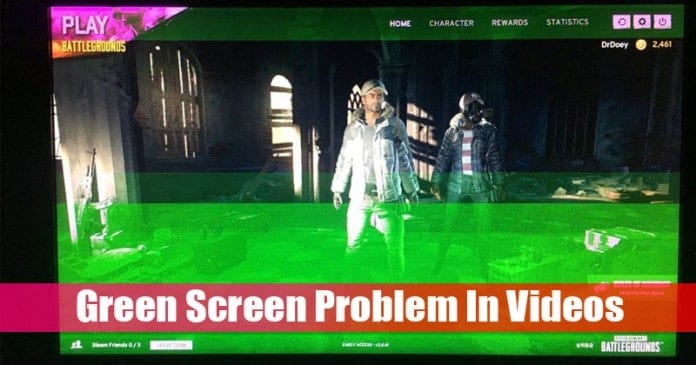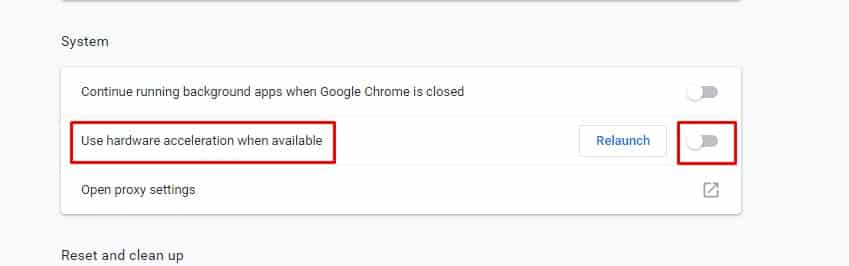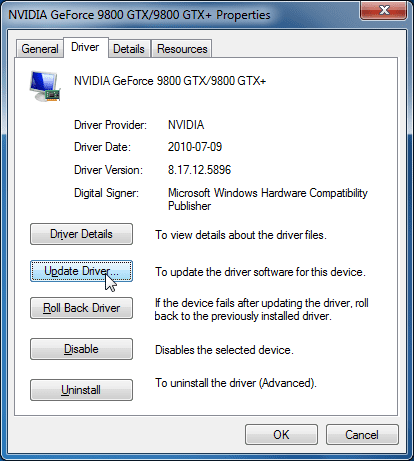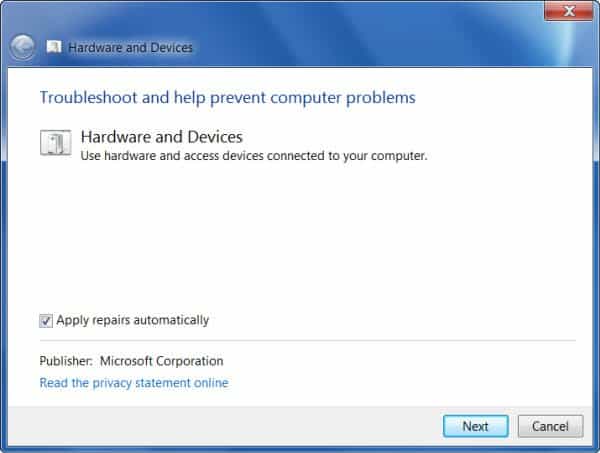So, in this article, we have decided to share a few best methods to fix the Green screen problem while viewing videos. Before we share the methods to fix the issue, let’s know why the green screen actually appears.
Fix Green Screen Problem While Watching Videos
The green screen often appears due to outdated graphic card drivers, unsupported flash players, malicious apps, video corruption, interrupted downloads, damaged GPU, etc. Now, let’s check out the best methods to fix Green Screen Problem while viewing videos.
1. Restart Your Device
It doesn’t matter whether you are watching a video on a smartphone or computer, a simple restart can fix most of the problems, including the green screen problem. So, before trying out the next methods, make sure to restart your device first. If the problem persists even after the restart, then follow the next methods.
2. Disable Hardware Acceleration in Chrome
For those who don’t know, Hardware Acceleration uses your device’s GPU to speed up the process while freeing up the CPU load. The feature is meant to utilize the computer’s GPU to speed up some functions of the software running on the CPU alone. Hardware acceleration often creates problems like Green Screen. So, if you are getting a Green screen problem in online videos, then you need to disable the Hardware acceleration. To disable the hardware acceleration on the Chrome browser, check out this article.
3. Update Your Graphics Card driver
As we have mentioned above, the green screen problem might appear due to corrupted our outdated graphic card drivers. So, in this method, you need to update your Graphic card driver. To Update the Graphics card driver, follow the steps given below.
Right-click on My Computer and select Properties. On the System page, click on ‘Device Manager’ Click on the Display drivers. Right-click on the graphic driver and select ‘Update driver software’ In the next popup, select ‘Search automatically for updated driver software’ Once updated, restart your PC.
After the restart, play the video again. You won’t see the green screen anymore. If you still see the green screen, then follow the next method.
4. Run the Troubleshooter
If the above methods failed to fix the green screen problem, then you need to run the troubleshooter. Follow some of the simple steps given below to fix the green screen problem by running Hardware and devices troubleshooter.
First of all, open Settings app on your PC Next, click on the ‘Update & Security’ Now, click on the ‘Troubleshoot > Hardware and Devices’ In the next step, click on the ‘Run the troubleshooter’ Wait until the process gets complete. Once done, restart your PC.
That’s it! You are done. After the restart, you won’t see the green screen anymore. So, these are the few best methods to fix Green Screen Problem while viewing videos. I hope this article helped you! Please share it with your friends also.
Δ