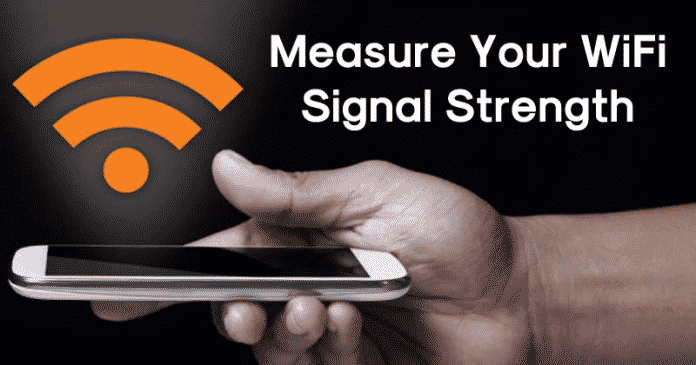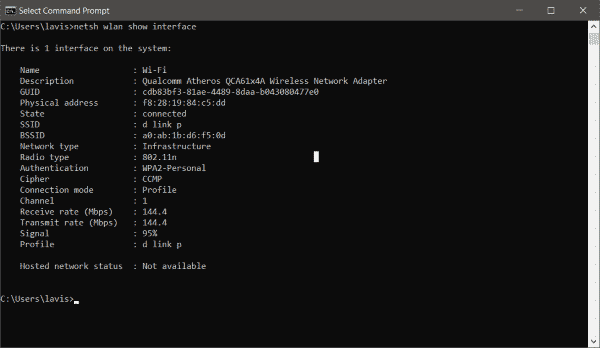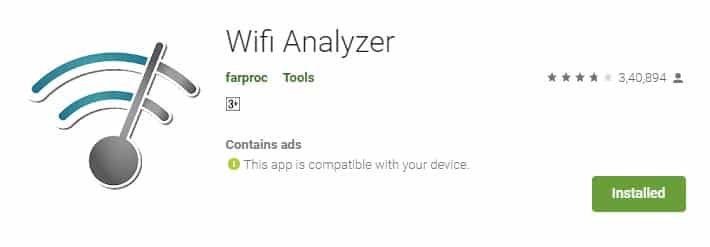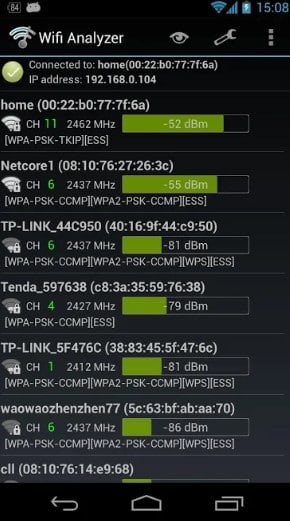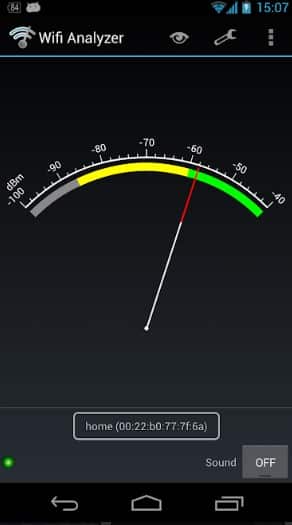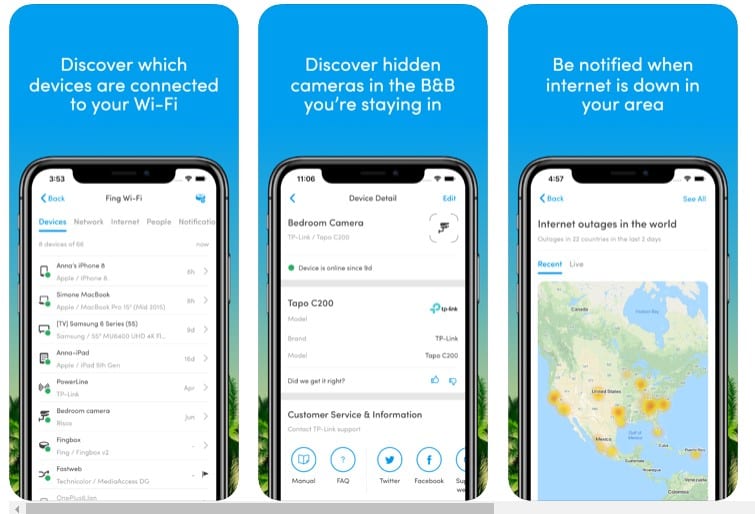It’s the first thing you should consider because a stronger wifi signal means a more reliable connection. Wifi signal strength depends on a wide range of factors like how far you are from the router, whether it’s a 2.4Ghz or 5Ghz connection, Dead Spots, etc.
3 Methods To Measure Your wifi Signal Strength
Since the performance of the wifi network depends significantly on the radio signal strength, it’s essential to determine the signal strength. By analyzing the signal strength, one could quickly improve the wifi range of the connected devices. So, in this article, we have shared the best methods to check your wifi Signal strength in Android and Windows computers.
1) Check wifi Signal Strength On Windows
Well, checking the wifi Signal Strength on Windows is easy. First, users need to enter a command on Windows. Before checking the wifi signal, ensure your laptop or computer is connected to the wifi network you want to test. Once connected, open the Command Prompt window and enter the following command: netsh wlan show interface Once done, it will provide you the detailed information about the wireless network like the GUID, State, Physical Address, SSID, BSSID, Network type, etc. To check the wifi signal strength, you need to check the “Signal.” The signal is represented as a percentage value, and it’s always accurate.
So, this is how you can check your wifi signal strength in Windows 10 computer via CMD. Of course, you can also use third-party software, but it’s the easiest method to check the wifi signal strength on Windows.
2) Check wifi Signal Strength On Android
Well, we know it’s not always possible to check the wifi signal strength on the computer. However, since we use our smartphones more often than our laptops or computers, it’s essential to check wifi signal strength on Android. To check the wifi signal strength on Android, follow the simple steps given below.
First, download and install a wifi analyzer on your Android smartphone.
Once installed, open the app and wait until the app scans for the available network. Once done, it will list the wifi channels.
Now swipe left, and you will now see the screen showing details about the wifi channels. First, you need to check the ‘dBm’. If the DBM is showing -30, then you have the perfect connection. Similarly, if the dBm shows -90, it’s a weak connection. The excellent connection is around -50 dBm.
You can also swipe right to see the signal strength meter.
That’s it; you are done! This is how you can check your wifi signal strength in Android.
3) Check wifi Signal Strength on iPhone
To measure your wifi Signal strength on iPhone, you need to use an app known as Fing – Network Scanner. It’s a network scanner app that lets you identify devices connected to your wifi network.
Apart from identifying connected devices, Fing – Network Scanner can measure the wifi signal strength. Not only that, but it also lets you analyze bandwidth usage by devices. I hope this article helped you! Make sure to share it with your friends as well.
Δ