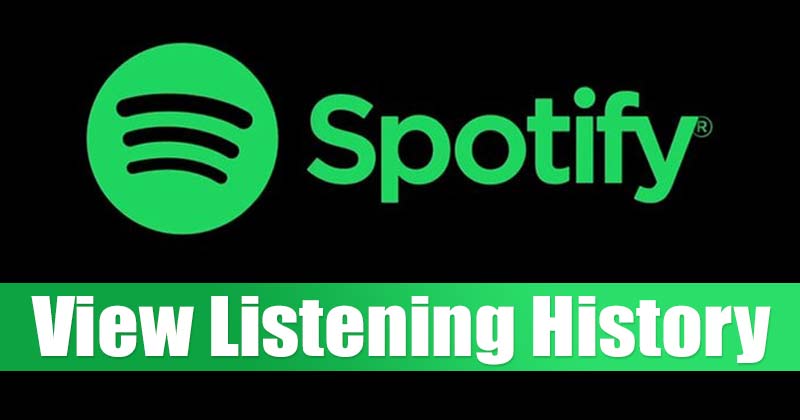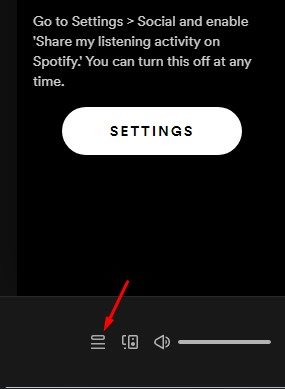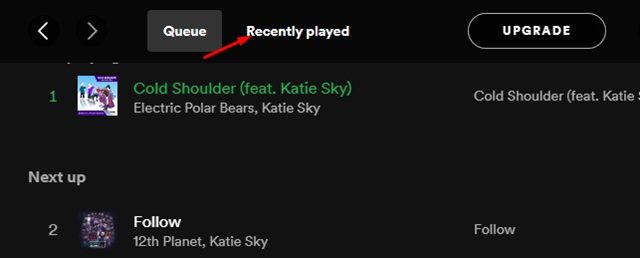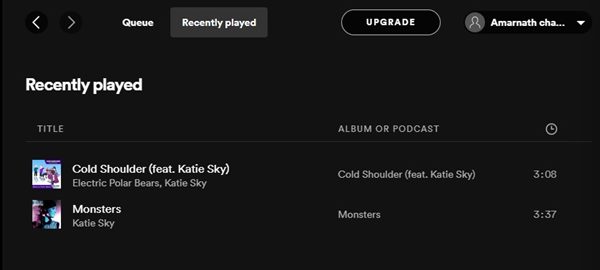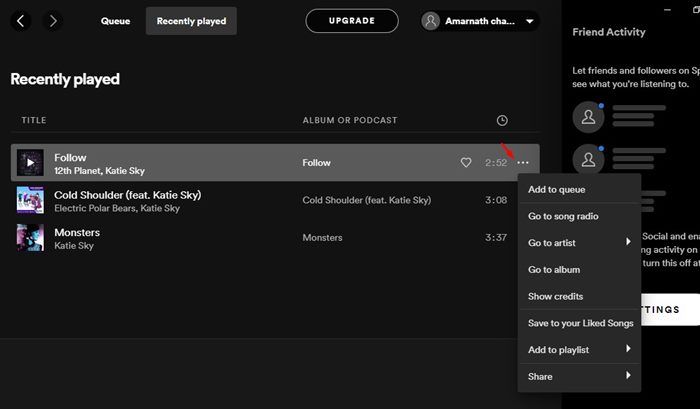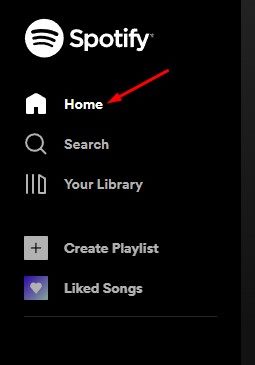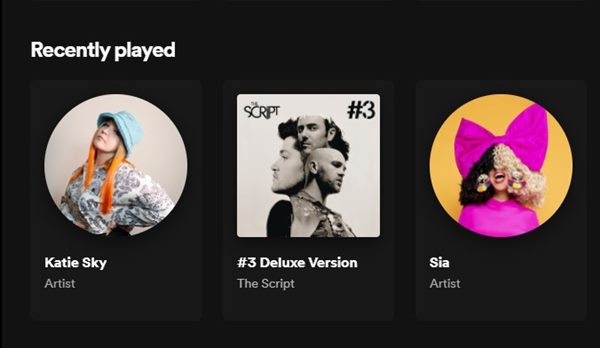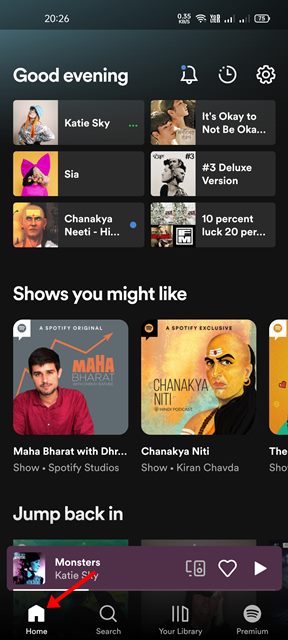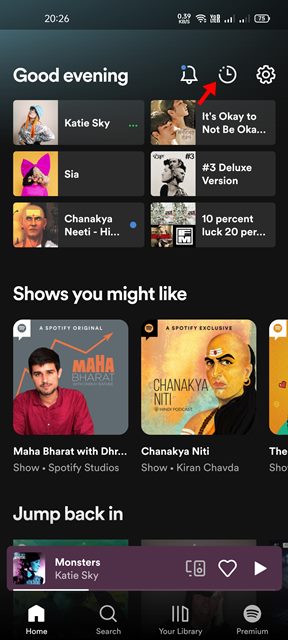Spotify has both free and premium plans. The premium plan offers superior audio quality and offline playback features, whereas the free version lets you listen to the songs for free, but it shows you ads. If you are an active Spotify user, you might know that the app shows you suggestions based on your listening habits. It estimates your listening habits by analyzing your listening history, location, and a few other data.
Steps to View Your Spotify Listening History on Web, Desktop & Mobile
In addition, Spotify keeps a record of your music listening history so that you can quickly access the tracks you have previously listened to. Hence, in this article, we will share a step-by-step guide on how to view your Spotify Listening History on desktop & mobile. Let’s check out.
1) Check Spotify Listening History on Desktop
In this method, we will know how to check the Spotify listening history on a desktop. The steps were the same for the desktop client and the web version of Spotify. Here are some of the simple steps you need to follow.
First of all, launch Spotify on your desktop.
Now, you need to click on the Queue icon on the bottom right corner, as shown below.
On the Queue page, switch to the Recently played option, as shown below.
Now, you will see a list of recently played music items.
To play any song stored on the Recently Played list, just click on the song name.
You can also perform some more action related to the song. For that, click on the three dots and select the appropriate option.
That’s it! You are done. This is how you can view your Spotify listening history on your desktop.
2) How to View Your Spotify Listening History on the Web
If you use Spotify’s web browser to listen to the songs, you need to follow the steps we have shared below. Here’s how to view your Spotify listening history on the web.
- First of all, launch Spotify on the web.
- On the left pane, click on the Home button.
3. On the right pane, you will see a Recently Played section.
That’s it! You are done. This is how you can find your Spotify listening history on the web.
3) How to View Spotify Listening History on Mobile
In this method, we will learn how to view the Spotify listening history on the mobile app. Here’s how to view Spotify listening history on the mobile.
First of all, launch the Spotify app on your smartphone.
On the bottom, tap on the Home icon as shown below.
On the home screen, tap on the Recently Played icon located at the top right corner.
You will now see the Recently Played page listing all the music you have listened to before.
That’s it! You are done. This is how you can view your Spotify listening history on Android/iOS. It is pretty easy to view your Spotify listening history on Android, Desktop & the web. I hope this article helped you! Please share it with your friends also. If you have any doubts related to this, let us know in the comment box below.
Δ